Giving and Managing Feedback
Adding Comments to Panels
You can add comments to individual panels, which allows users to create a feed of notes and feedback on a sequence. Any comments written on a panel are flagged, so you can see at a glance which boards require attention.
To add a comment:
-
Click on Comments under the Player.
-
Type your comment into the Comment window and press Enter to publish it.
The panel on which you've commented now displays a comment icon. Hover over the icon to see the latest comment.
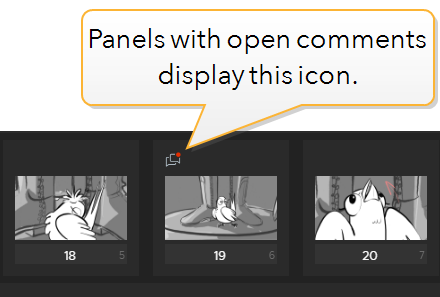
Your comment appears in a feed with any other comments other users have added to that panel.
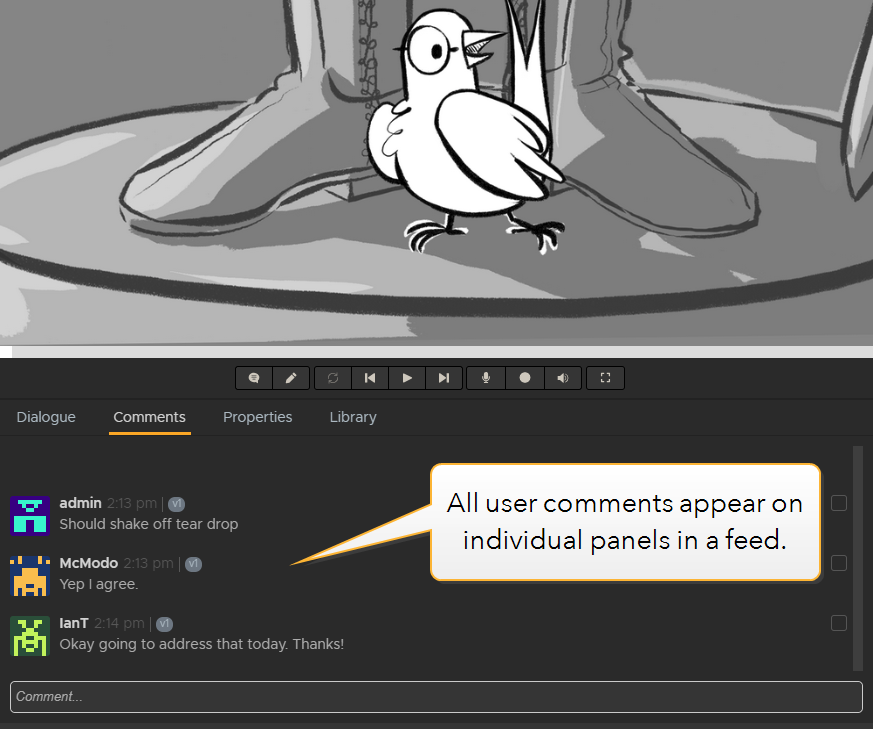
Every comment has a checkbox which allows users to mark as resolved. For example, once feedback in a comment has been addressed, the user would tick the comment so everyone in the production knows that feedback has been actioned.
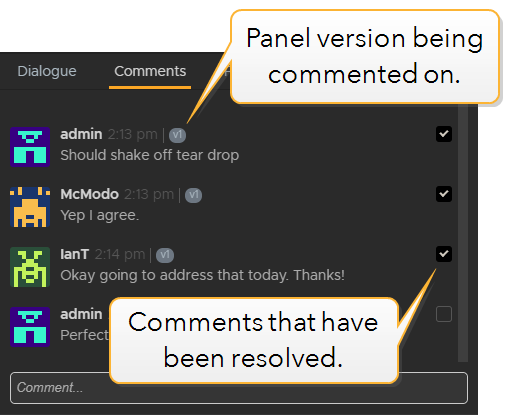
Note: Once all the comments in a feed have been resolved, the comment icon disappears from the panel.
Filtering a Sequence by Comment
You may want to quickly filter your sequence to display only panels with comments made on them.
To filter by comment:
-
Click on the filter icon in the panel browser.
-
Select Commented Panels
Flix displays only panels with active comments on them.
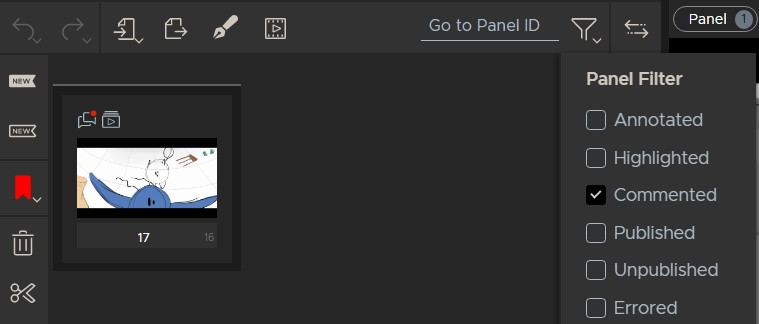
Annotating Panels
You can annotate your panels directly in the Player, which is located at the top-right corner of the application in the Story workspace.
Note: To add an annotation to a panel using Photoshop, refer to Giving and Managing Feedback.
-
In the Panel Properties pane, toggle the annotations on by clicking the Pencil button at the bottom of the Player.
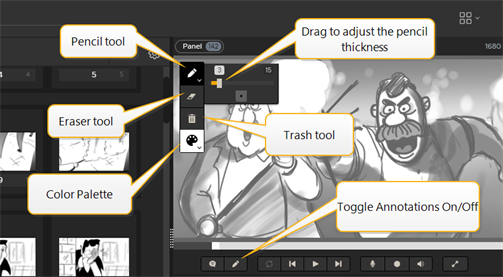
-
Click the Color Palette button then click again to select a color.
-
Click and hold the Pencil button then drag the slider to adjust the thickness of the pencil.
-
Make annotations on your panel.
-
Use the Eraser tool to partially erase your annotations or use the Trash tool to completely remove the annotations.
Annotated panels are tagged with the pencil icon and display a border around the thumbnail.
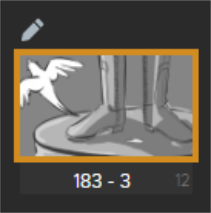
-
To display only panels containing annotations, click the filter
 button and enable the Annotations
filter.
button and enable the Annotations
filter.
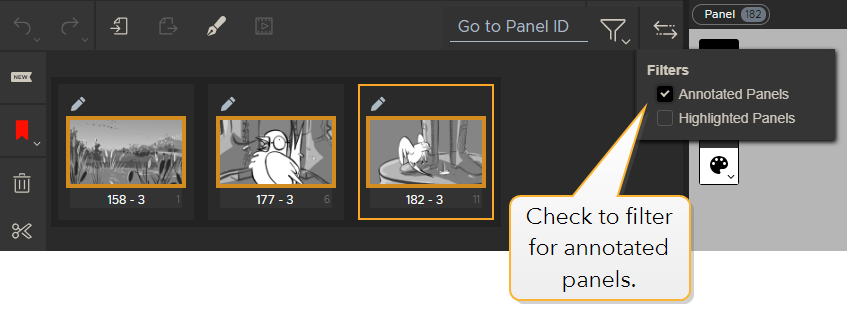
Tip: By default, annotations appear as an extra layer in PSD files open in Photoshop. You can disable this by going to File > Preferences > Third Party Apps > Adobe Photoshop and disabling the Send Annotation as Layer preference.
