Using Freeze Frames
The freeze frame feature enables you to create shots of any length using a single frame. To achieve this, the application takes the first frame of the shot and applies a 0% retime, which is reversible by applying a 100% retime.
To freeze frame shots:
| 1. | Select the target item(s) on the timeline. |
| 2. | Right-click the item and select Editorial > Make Freeze Frame, |
OR
Navigate to Timeline > Make Freeze Frame.
Note: Freeze Frames can also be created using the spreadsheet retime modes to modify Src Dur to 0, or make Src In and Src Out equal.
| 3. | The selection is retimed to 0% and colored blue on the timeline for easy identification. |
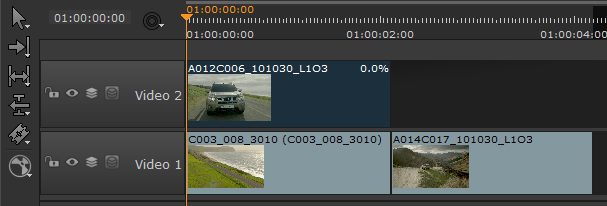
| 4. | Use the Multi Tool or Slip Clip to set the freeze frame from the available range. |
| 5. | Drag the item’s edit points, using the Multi Tool or Move/Trim as required, to set the length of the shot. There’s no upper limit for the length of a freeze frame shot. |