Controlling Live Rendering
To start a Live Render:
- In the Scene Graph tab, check the objects in the Live Render Updates column
 that you would like to be able to trigger a Live Render to restart when changes are made to those objects.
that you would like to be able to trigger a Live Render to restart when changes are made to those objects. - Right-click on the node that you want to start a Live Render from and select Live Render. You can also start a Live Render from a node currently set with the view flag by selecting Render > Live Render View Node, or by pressing Ctrl + Shift + P on the keyboard.
- Adjust the parameters of any object in your Scene Graph that has been included for Live Render Updates.
The image in the Monitor tab, Catalog tab and Monitor Layer updates in response to your actions. 3D node parameter values are finalized with all pending changes prior to performing a render.
You can control Live Rendering behavior in a number of ways. For example, you can change which material and light edits trigger a Live Render, and when Live Render updates should take place.
• In the Monitor and Scene Graph tabs as well as in the menu bar, you can choose how Live Rendering should take place with the 3D Update Mode.
• In the Viewer tab, you can change from which render view point to Live Render.
See more about the controls at Global Options.
Note: Not all nodes have an immediate effect on the Live Render. For example adding a PrimitiveCreate node does not cause the new primitive to appear because adding new geometry is not supported in the render plug-ins.
Note: The view node changes in the Node Graph tab are not reflected in the Scene Graph tab when the 3D Update Mode is set to Manual.