Customizing Your Brush
| 1. | On the Tools toolbar, select a painting tool such as Paint, Blur, Vector Paint, Paint Through, Gradient, and Clone Stamp. |
| 2. | Open the Shelf palette: |
• from the View menu, select Palettes > Shelf, or
• right-click in the toolbar area and select Shelf from the dropdown menu.
The Shelf palette displays.
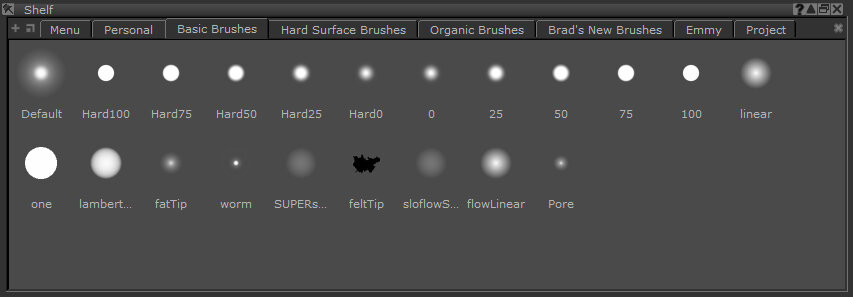
The Shelf palette contains seven shelves:
• Menu - items that you can select from the F9 pie selection control menu.
• Personal - selected items you use regularly.
• Basic Brushes - a set of predefined basic brushes.
• Hard Surface Brushes - a set of predefined hard surface brushes.
• Organic Brushes - a set of predefined organic brushes.
• Brad's New Brushes - a set of predefined brushes.
• Project - items just for the current project.
| 3. | Click the shelf where your brush is stored. |
| 4. | Click your brush to select it. |
| 5. | Open the Tool Properties palette and change the Brush Properties. |
Tip: There are many options for customizing your brush, including setting values for Paint, Pressure, Radius, Rotation, Bitmaps to use, Geometry and Noise. You can test the brush in the scratch pad at the bottom of the Tool Properties palette.
| 6. | To save your customized brush, on the Tool Properties toolbar of your selected painting tool, drag the brush icon to the Shelf palette's shelf you selected previously. |
The modified brush displays in the selected shelf.