Editing Camera and Cinematic Parameters
Once you choose a Stream type, you can then specify stream Parameters. Within the parameters are basic camera attributes such as Field of view, Aspect ratio and Clip Distances.
To instead use a cinematic model, click Use cinematic parameters.
When enabled, values set for Field of view, Aspect ratio and Clip Distances will be ignored. Instead the values for the parameters Sensor dimensions, F-stop, Focal length and Focus distance will be used.
You can also add offsets to add to the camera stream using Position adjustment and Orientation adjustment.
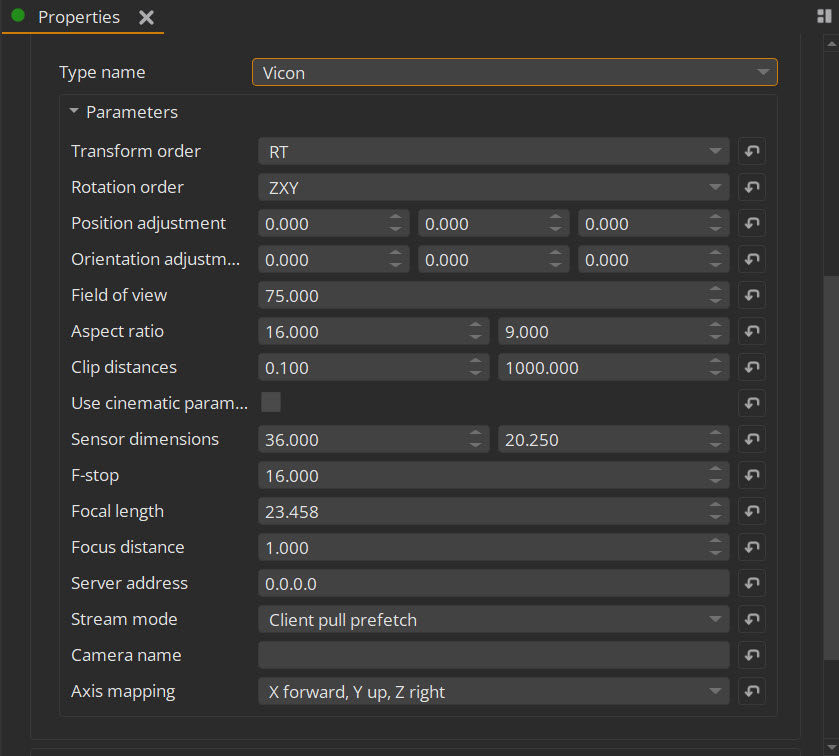
The Camera Parameters also contain a Render section which allows you to specify the Color format, Depth format as well as the Dimension (resolution) at which to render the camera.
For outer cameras, this defines the resolution of each side of a cube map, so the x and y values should match (e.g. 256 x 256). You can also add an Extension to the render which will extend the render by the specified percentage, which might help with inner camera latency issues. The Feathering option will add softness within the extension.
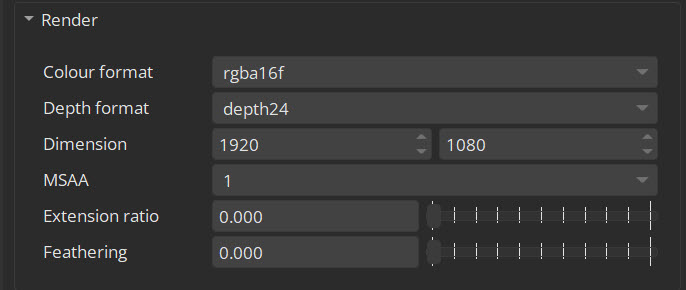
The camera parameters also contain a Debug section which enables camera borders around each camera render using the Draw border tickbox, as well as parameters for customizing that border.
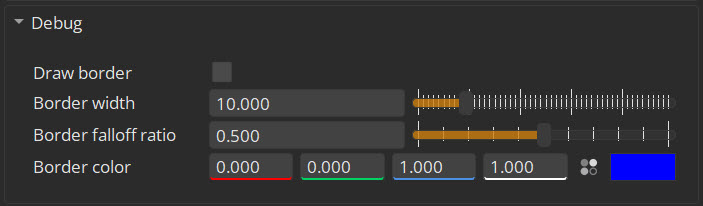
There is also a Health section, where you can set the current status of the camera stream.
If you have your cameras and displays set up, you can translate and rotate them as one object within the Viewport by selecting Project Graph > Scene and using the Viewport handles.
Further information about each camera and cinematic parameters option can be found at Camera and Cinematic Controls.