Keyboard Shortcuts
Keyboard shortcuts, or hotkeys, provide quick access to the features of Nuke Stage. The following tables show these keystrokes.
Conventions
The following conventions apply to instructions for mouse-clicks and key presses.
• LMB means click or press the left mouse button.
• MMB means click or press the middle mouse button
• RMB means click or press the right mouse button.
• When you see the word “drag” after a mouse button abbreviation (i.e., “MMB drag”), this tells you to press and hold the mouse button while dragging the mouse pointer.
• Keystroke combinations with the Ctrl, Alt, and Shift keys tell you to press and hold the key and then type the specified letter.
For example, “Press Ctrl+S” means hold down the Ctrl key, press S, and then release both keys.
Note: Keystrokes in the tables appear in upper case, but you do not type them as upper case. If the Shift+modifier does not appear before the letter, just press the letter key alone.
Global
|
Keystroke(s) |
Action |
| Alt+F4 | Quit Nuke Stage Editor |
| Alt+Return | Show settings |
| Alt+S | Make the Nuke Stage Editor full screen (toggle) |
| Ctrl+A | Select all |
| Ctrl+C | Copy |
| Ctrl+D | Duplicate selected |
| Ctrl+F4 | Close project / quit app |
| Ctrl+N | New project |
| Ctrl+O | Open project |
| Ctrl+S | Save project |
| Ctrl+Shift+D | Create a duplicate before selected |
| Ctrl+F | Search panel |
| Ctrl+Shift+S | Save project as… |
| Ctrl+Shift+Z | Redo last action |
| Ctrl+V | Paste |
| Ctrl+W | Close selected panel |
| Ctrl+X | Cut |
| Ctrl+Z | Undo last action |
| Delete | Delete selected |
| Esc | Deselect all / cancel |
| F1 | Opens information about Nuke Stage |
| F2 | Rename selected |
| F7 | Show layout tabs |
| F8 | Show playback timeline |
| Return/ Enter | Accept |
Panels
|
Keystroke(s) |
Action |
|---|---|
| Ctrl+F | Show filter search bar for panel |
| Ctrl+G | Show panel option selector for the panel under the mouse |
| Ctrl+Shift+Tab | Cycle through multiple panels backwards |
| Ctrl+T | Create new panel |
| Ctrl+Tab | Cycle through multiple panels forward |
| Ctrl+W | Close panel |
| Ctrl+1 | Selects the first panel in the top bar to be the active layout. Can be used for multiple layouts, e.g. Ctrl+2 will make the second layout the active layout. |
| Ctrl+- | Split frame horizontally |
| Ctrl+\ | Split frame vertically |
| Esc | Hide panel option selector |
| F11 | Toggle tab bar visibility |
| Space | Maximize panel (toggle) |
Project Graph
|
Keystroke(s) |
Action |
| Ctrl+A |
Select all |
| Shortcuts for a selected option in the Project Graph list | |
| Ctrl+C | Copy |
| Ctrl+I | Import from… (choose source) |
| Ctrl+Left arrow | When mouse is hovered over treeview, collapse all |
| Ctrl+Right arrow | When mouse is hovered over treeview, expand all |
| Ctrl+Shift+E | Export to…(choose destination) |
| F2 | Rename selected |
| Left arrow OR + | Expand selected section |
| Right arrow OR - | Collapse selected section |
| * | Expand all sections |
Playback
|
Keystroke(s) |
Action |
|---|---|
|
1 |
Go to current frame |
|
Ctrl+End |
Set range end |
| Ctrl+G | Go to frame |
| Ctrl+Home | Set range start |
| Ctrl+Space | Set current frame |
| End | Go to range end |
| Home | Go to range start |
| M | Set label mode |
Viewport
|
Keystroke(s) |
Action |
|---|---|
| C | Display/hide camera info |
| D | Stage view |
| G | Display/hide grid view |
| H | Display/hide axes widget |
| S | Solid mode |
| W | Wireframe mode |
| V | Visualisation mode |
Image Viewer
|
Keystroke(s) |
Action |
|---|---|
| = (equal) | Zoom in |
| - (minus) | Zoom out |
| A | View the Alpha channel |
| Alt+# (1, 2, etc.) | Zoom out by 100%, 50%, 33.3% and so on |
| B | View the Blue channel |
|
C |
Recenter view |
| Ctrl+# (1, 2, etc.) | Zoom-in by 100%, 200% and so on |
|
F |
Autofit view |
| F5 | Refresh |
| G | View the Green channel |
|
H |
Autofit height |
| M | View the Matte overlay channel |
|
R |
View the Red channel |
|
Shift+Tab |
Go to previous texture |
|
Tab |
Go to next texture |
|
W |
Autofit width |
| Y | View the Luminance channel |
Scene Graph
|
Keystroke(s) |
Action |
|---|---|
| Alt+MMB and drag | Zoom in/Out at the pointer location |
| Ctrl/Shift + LMB | Toggle the visibility of USD prims |
| Ctrl+A | Select all |
| Ctrl+C | Copy prim |
| Ctrl+D | Create duplicate prim after the selected prim |
| Ctrl+I | Import prim from… (choose source) |
| Ctrl+Left arrow | When mouse is hovered over treeview, collapse all |
| Ctrl+Right arrow | When mouse is hovered over treeview, expand all |
| Ctrl+Shift+D | Create duplicate prim before the selected prim |
| Ctrl+Shift+E | Export prim to…(choose destination) |
| Ctrl+Z | Undo USD prim movement |
| Del | Delete selected prim |
| F2 |
Rename selected prim Warning: This shortcut currently only supports prims added through Nuke Stage |
| Left | Collapses selected treeview |
| Right | Expands selected treeview |
| + | Expand selected properties |
| * | Expand all properties |
|
- |
Collapse prim properties |
Node Graph
|
Keystroke(s) |
Action |
|---|---|
| Backspace | Delete node(s) |
| B | Insert Blur node |
| C | Insert ColourCorrect node |
| Ctrl+A | Select all |
| Ctrl+I | Load graph from JSON |
| Ctrl+Shift+E | Save graph to JSON |
| Ctrl+V | Paste selected nodes |
| D | Disable node(s) |
| Enter | Place node on node graph |
| F | Node Graph autofit view |
| G | Insert Grade node |
| K | Insert Copy node |
| M | Insert Merge node |
| N | Rename node |
| O | Insert Output node |
| R | Insert Read node |
| Shift+Space | Toggle snap to grid |
| T | Insert Transform node |
| Tab | Displays the node search bar to add new node |
Selected Nodes
|
Keystroke(s) |
Action |
|---|---|
| Ctrl+C | Copy node. Applies to multiple selection. |
| Ctrl+D | Create duplicate node. Applies to multiple selection. |
| Ctrl+X | Cut node. Applies to multiple selection. |
| Ctrl+Shift+X | Extract selected nodes from tree |
| D | Disable node. Applies to multiple selection. |
| Del | Remove node. Applies to multiple selection. |
| N or F2 | Rename node |
Log Panel
|
Keystroke(s) |
Action |
|---|---|
| Ctrl+A | Select all |
| Ctrl+C | Copy Log |
Python Panel
|
Keystroke(s) |
Action |
|---|---|
| Alt+Down arrow | Move selected lines down |
| Alt+Up arrow | Move selected lines up |
| Ctrl+A | Select all |
| Ctrl+Enter | Execute script |
| Ctrl+G | Goto Line |
| Shift+Return | Execute script |
| Shift+Tab | Unindent |
| Tab | Indent |
Network Panel
|
Keystroke(s) |
Action |
|---|---|
| Ctrl+E | Toggle between enabled/disabled |
| LMB+F2 | Edit address |
Sequencer General Controls
|
Keystroke(s) |
Action |
|---|---|
| Alt+left arrow | Jump to the previous selected cue or keyframe |
| Alt+ MMB Drag | Zoom in and out of the sequencer. Also works in the timeline. |
| Alt+ MMB Scroll | Scroll along the sequencer. Also works in the timeline. |
| Alt+right arrow | Jump to the next selected cue or keyframe |
| C | Split single selected clip if it's under the playhead. |
| Ctrl+A | Select all |
| Ctrl+C | Copy the selected track |
| Ctrl+D | Create a duplicate track after the selected track |
| Ctrl+E | Show empty tracks |
| Ctrl+I | Import from… (select source) |
| Ctrl+Left arrow | When mouse is hovered over treeview, collapse all |
| Ctrl+ MMB Scroll | Zoom in and out of the sequencer. Also works in the timeline. |
| Ctrl+Q | Toggle between having the selected group tracks expanded or collapsed |
| Ctrl+Right arrow | When mouse is hovered over treeview, expand all |
| Ctrl+Shift+A |
Select everything that is visible in the sequencer at the current zoom level. Note: Does not apply to the Timeline at the bottom of the window. |
| Ctrl+Shift+D | Create a duplicate track before the selected track. |
| Ctrl+Shift+E | Export to… (select destination). |
| Down arrow | When you select a keyframe with curve mode set to Overlaid curve or Separate curve, this keybinding will step down the curve value by the step size of the property. |
| F | Fit the view to whatever is selected, or on the frame range if there is no selection |
| F2 | Rename track |
| G | Group selected tracks, or create a new Group track if no tracks are selected |
| K | Add a new cue over the selected frametime on the top part of the sequencer |
| L | Lock/unlock the selected track. Applies to multiple selected tracks. |
| Left arrow |
Step playhead left one frametime. Tip: With multi-tool or move tool selected, step selected keyframes/ cues/ clips left to next frametime. |
| MMB + Drag | Drag on the background to pan along the frametime (can also be used with horizontal mouse wheel) |
| M | Mute/unmute the selected track. Applies to multiple selected tracks. |
| Right arrow | With multi-tool or move tool selected, step selected keyframes/ cues/ clips right to the next frametime |
| S | Solo/un-solo the selected track. Applies to multiple selected tracks. |
| Shift+Alt+Left Arrow | When a cue/keyframe is selected, this keybinding selects first cue/keyframe on that track. |
| Shift+Alt+Right Arrow | When a cue/keyframe is selected, this keybinding selects last cue/keyframe on that track. |
| Shift+C | If split/ split all tool is selected, splits all clips |
| Shift+Down arrow | When you select a keyframe with curve mode set to Overlaid curve or Separate curve, this keybinding will step down the curve value by 10x the step size of the property. |
| Shift+Left arrow |
With multi-tool or move tool selected, steps selected keyframes/ cues/ clips left by 10 frames. Note: Only used when mouse is held over the track containing the keyframes/ cues/ clips, or the track's parent track. |
| Shift+N | Add a property track |
| Shift+Right arrow |
With multi-tool or move tool selected, steps selected keyframes/ cues/ clips right by 10 frames. Note: Only used when mouse is held over the track containing the keyframes/ cues/ clips, or the track's parent track. |
| Shift+Space | Toggle snapping |
| Shift+V | Go to the previous curve mode (cycle through). |
| V | Cycle through curve modes for the selected track |
| \ | Toggle showing track tree view |
Timeline
|
Keystroke(s) |
Action |
|---|---|
| C | Go to current frame |
| C+Shift | Go to hovered frame |
| Ctrl+End | Set range end |
| Ctrl+G | Go to frame |
| Ctrl+Home | Set range start |
| Ctrl+Space | Set the hovered-over frame to the current frame |
| End | Go to range end |
| Home | Go to range start |
| L | Toggle looping |
| Left | Go to previous frame |
| M | Set timeline label mode |
| P | Toggle whether popover shows on selection |
| R | Reset timeline visual range |
| Right | Go to next frame |
| Shift+F | Toggle auto-follow |
| Space | Play/pause |