Creating LiveGroups
You can create empty LiveGroups to read in existing .nk scripts or select a set of nodes in the Node Graph and create a LiveGroup to contain those nodes, with the option to write them out to a new .nk script.
Note: If you create and publish a LiveGroup Pythonically, you need to add xpos and ypos values to the nodes in the Node Graph to position them correctly before you publish the LiveGroup. See Nuke's Python Developer's Guide for more information.
Importing an Existing Script into a LiveGroup
| 1. | In Nuke's Toolbar, select Other > LiveGroup. |
A new Node Graph tab opens showing the empty LiveGroup.
| 2. | Enter the location of the .nk script in the file control or browse to its location and click Open. |
A warning displays, informing you that there are differences between the local script and the saved script.
| 3. | Click Yes to overwrite the local script with the saved script. |
The LiveGroup icon turns gray and the LiveGroup tab updates to show the contents of the imported .nk script. The LiveGroup is locked as indicated by the padlock on the LiveGroup's tab and it behaves like regular Nuke Precomp node.
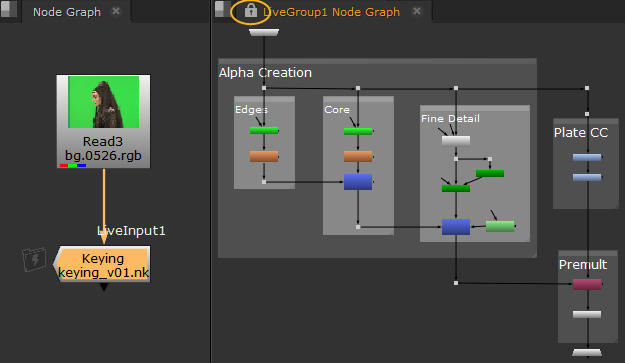
Note: Click Open in the LiveGroup's Properties to start a new Nuke session containing just the LiveGroup's contents.
Adding Nodes to a LiveGroup
| 1. | Select all the nodes you want to nest inside the LiveGroup. |
| 2. | Do one of the following: |
• Press Tab in the Node Graph, type LiveGroup and press enter,
• Press Ctrl/Cmd+L, or
• Right-click and select Edit > Node > Group > Collapse To LiveGroup.
The LiveGroup icon turns yellow and a LiveGroup tab shows the contents of the node. The LiveGroup is not locked and it behaves like regular Nuke Group node.
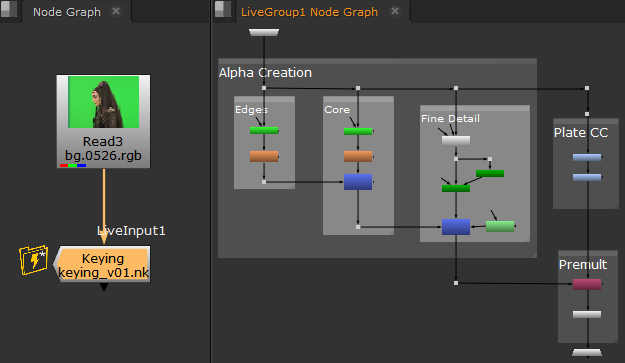
Note: It will remain unlocked until it is Published. See Editing and Publishing LiveGroups to learn how to publish LiveGroups.
Viewing Nodes Inside a LiveGroup
In the LiveGroup's Properties panel, click the S button in the top-right corner.

A new Node Graph tab opens containing the nested nodes. LiveGroups contain a LiveInput and Output node by default, which points to the source script so that artists can collaborate without depending on Read nodes in the LiveGroup.
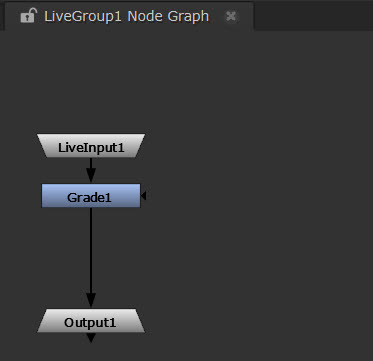
See Referencing a Source Script Using LiveInputs below for more information.
You can also view the nested nodes in the main Node Graph by clicking the + icon on the LiveGroup node.
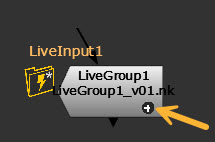
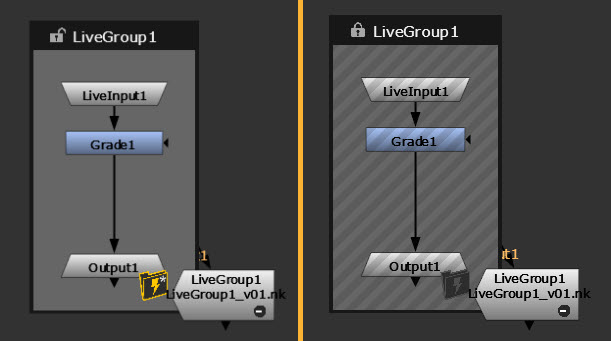
Left: Unlocked (Editable) LiveGroup. Right: Locked (Published) LiveGroup with diagonal line pattern.
Referencing a Source Script Using LiveInputs
The LiveInput node can reference any LiveGroup within a script, eliminating the need to include the required assets in the sub-script. The only requirements are that the sub-script and source script have been saved and the LiveGroups you intend to connect to are pointing at the new sub-script.
| 1. | Create a LiveInput node in the sub-script and then save the script. |
| 2. | In the source script, create a LiveGroup node and enter the sub-script name in the file control. |
| 3. | Save the source script. |
| 4. | In the sub-script, enter the source script name in the file control and click Reload. |
| 5. | Select the LiveGroup you want to reference from the liveGroup dropdown. |
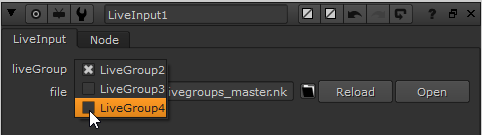
Using Variables with LiveGroups
There is also a Variables tab on the LiveGroup node, allowing you to work with Variables on shared scripts. See Using Variables in Your Workflows to learn more.
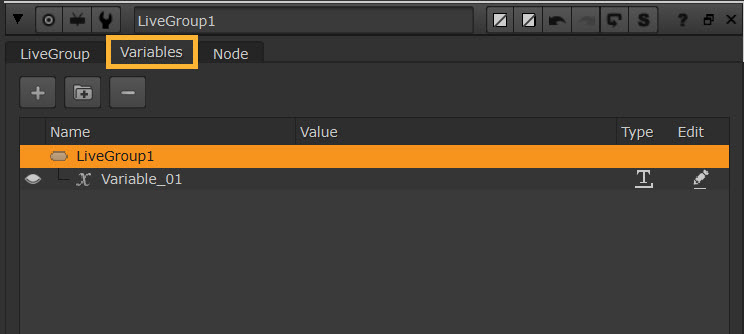
LiveGroup Management
Learn more about LiveGroup management and states at Managing LiveGroup Controls and Editing and Publishing LiveGroups.
Tip: LiveGroups support expression links between the source and sub-scripts, allowing you to easily update exposed control values that you know are likely to change, such as Camera transforms.